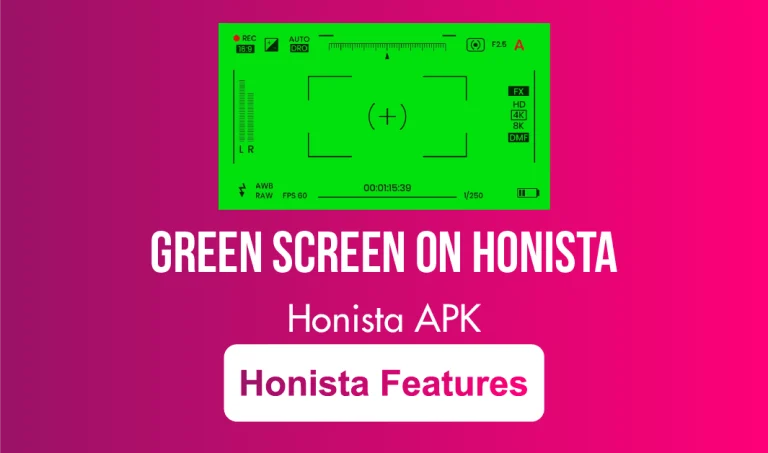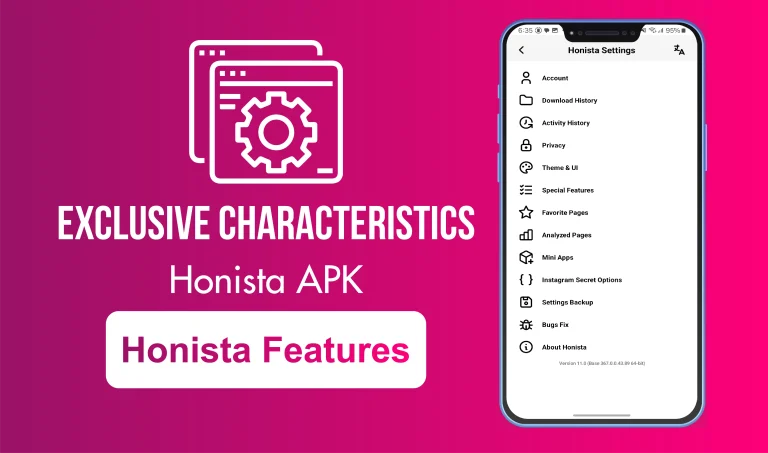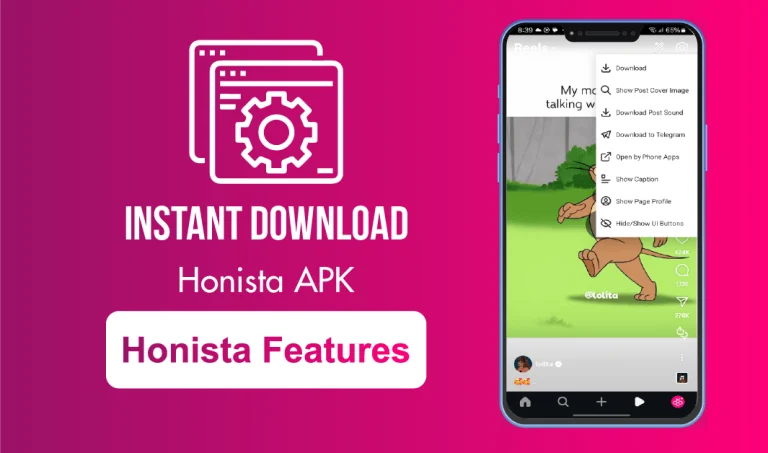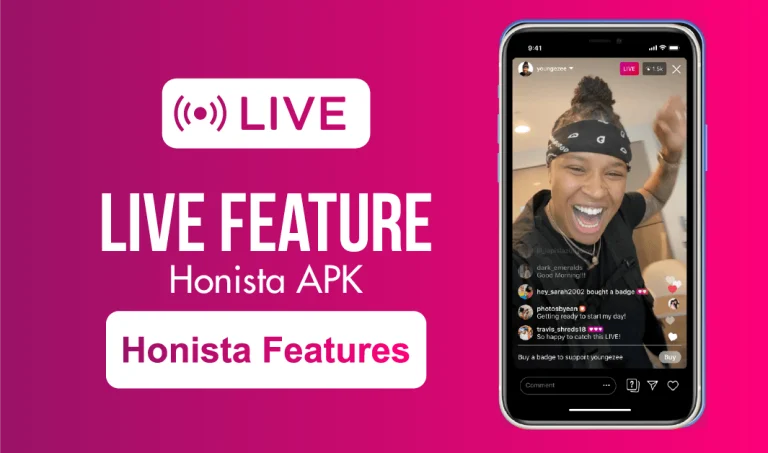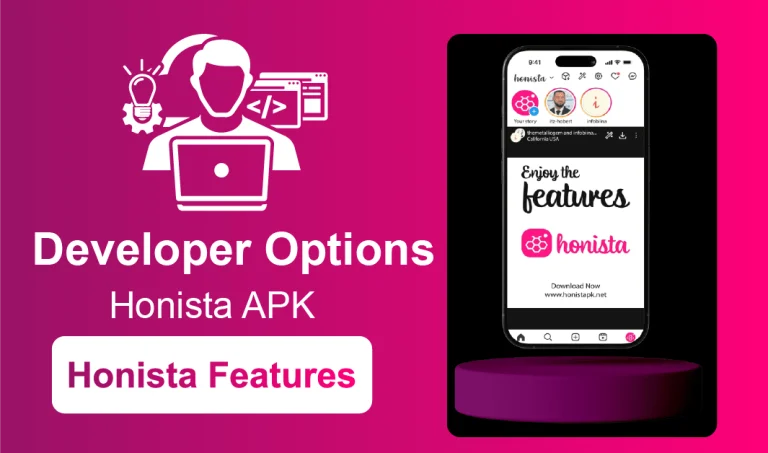Data Consumption Control in Honista
Using social media on the go can quickly consume your mobile data, especially when apps automatically load high-quality videos, reels, and stories. This is where Honista’s Data Consumption Control feature makes a big difference.
This feature gives you more control over how the app utilizes your internet connection. Whether you are using mobile data while traveling or trying to stay within a limited plan, you can adjust the way content loads. You have the option to lower the resolution of photos and videos, turn off auto-play for videos, and even stop media from loading in advance. These small adjustments can make a big difference without taking away from your Instagram experience.
Whether you are scrolling through your feed in a low-network zone or just trying to save bandwidth, this feature gives you the flexibility to manage your usage smartly.
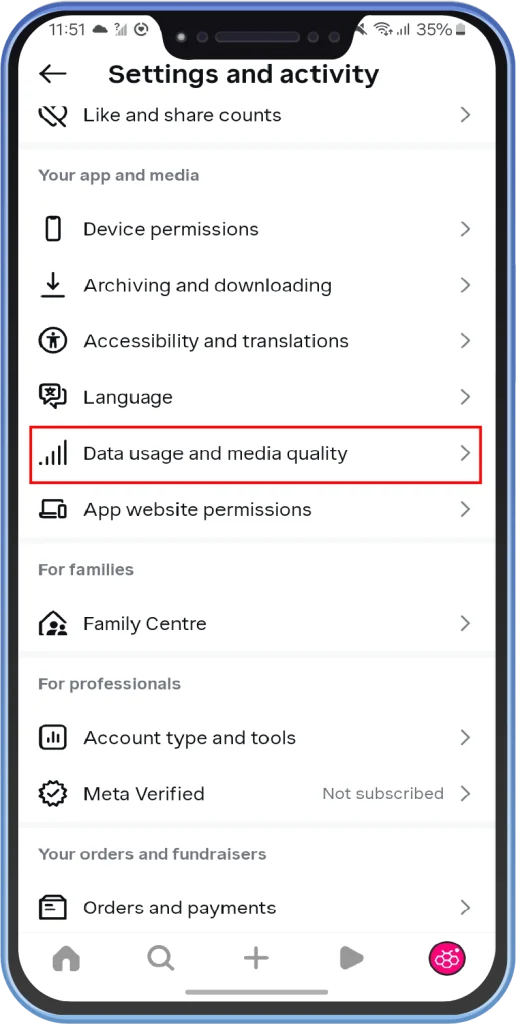
What You Can Control:
- Limit image and video quality to lower sizes
- Disable auto-play for videos
- Stop reels from loading in advance
- Turn off background refresh
These options are easy to find in the Honista Settings section. Just a few taps, and you are set to browse lighter and smarter. This feature is especially helpful if:
- You are on a prepaid mobile plan
- Your network speed is slow
- You want to save battery and data together
Why This Feature Matters in Real Life?
- You will not miss important updates while saving data
- Keeps the app running smoothly even on poor connections
- Great for travelers, students, or anyone on a limited plan
Want to explore more features like Ghost Mode, Honista Lite, or how to use it on PC or iOS?
Check out our full guide here 👉Explore All Honista Features.
How to Enable Data Consumption Control?
- Open the Honista App.
- Tap on your Profile icon.
- Go to Honista Settings.
- Scroll to Data Consumption Control.
Adjust the following:
- Media upload Quality: Low/Medium/High
- Data saver: On
- Auto-Play: Off
- Reels Preload: Off
- Background Refresh: Off
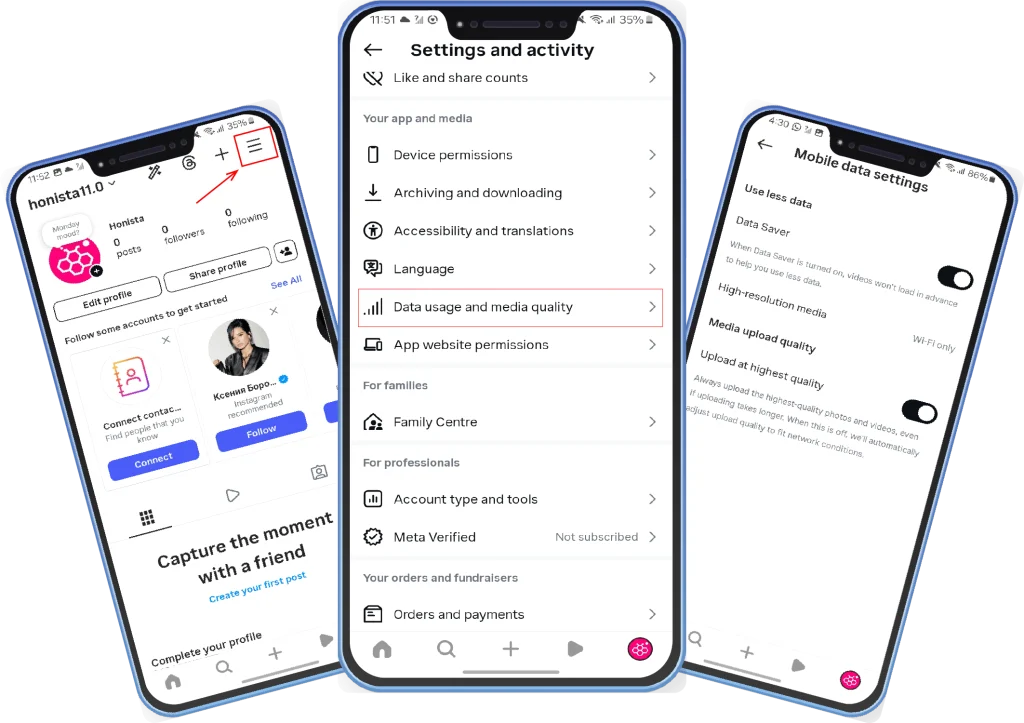
Quick Tip: If you use public Wi-Fi often or travel internationally, turning this feature on can help you avoid unexpected charges.