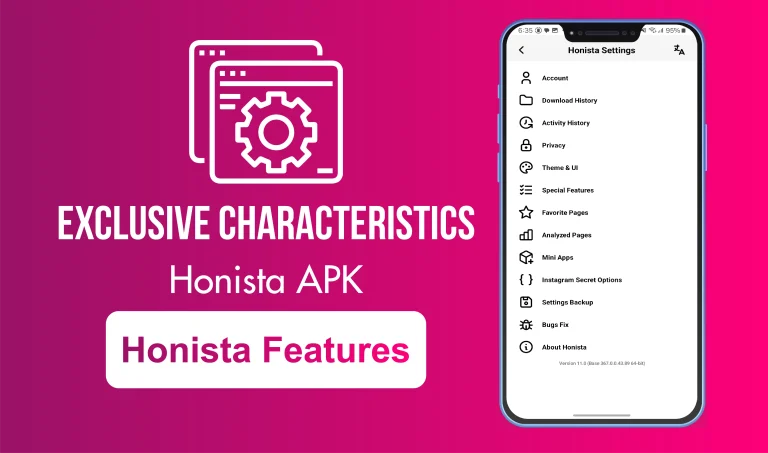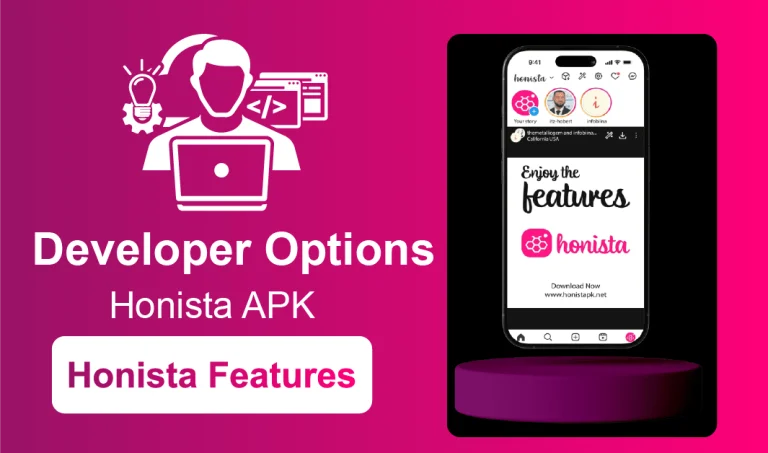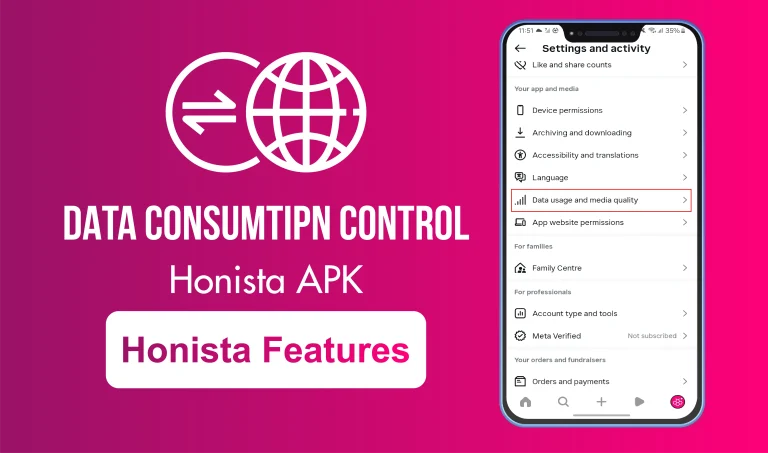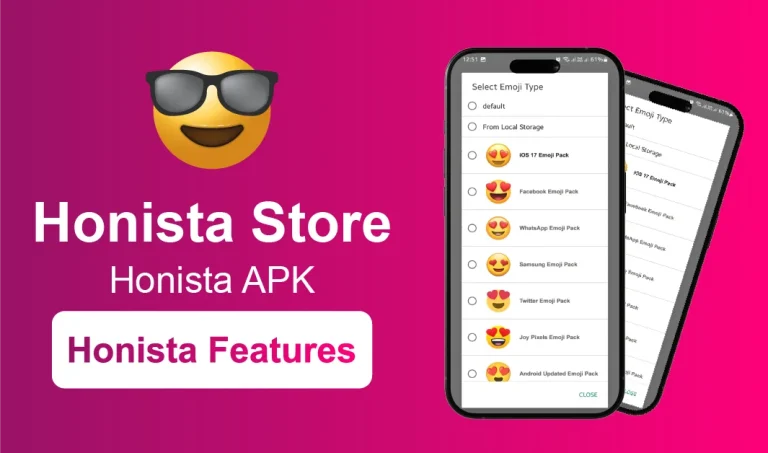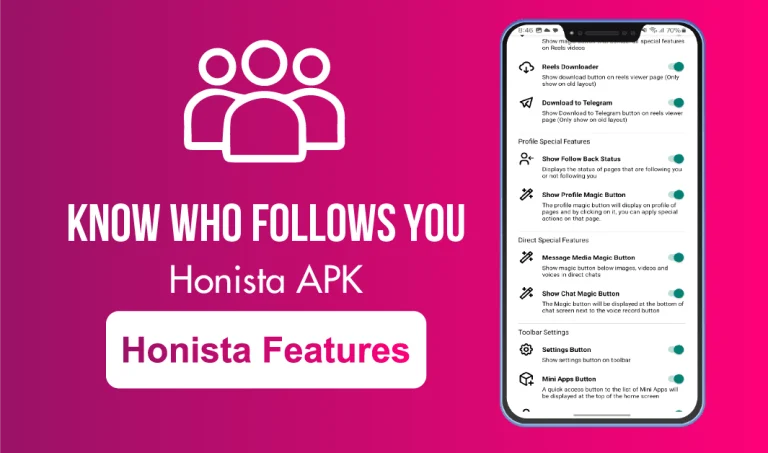Backup and Restore Options in Honista
Never Lose Your Settings Again — Stay In Control Across Devices
In today’s fast-moving digital world, switching phones, reinstalling apps, or resetting settings is something many users go through regularly. For those who use Honista, the enhanced version of Instagram, that often means losing custom tweaks, privacy settings, and layout preferences. Fortunately, Honista has a simple but powerful solution: the Backup and Restore Settings feature.
Whether you are a privacy-conscious user or someone who loves fine-tuning every part of the app, this feature ensures you never have to start from scratch again.
What Is the Backup and Restore Feature in Honista?
This feature allows you to save all your personal Honista settings into a backup file and restore them whenever you need. Think of it like a safety net, one that saves your preferences and app behavior, making it easy to pick up exactly where you left off, even on a different device.
Unlike Instagram’s default app, which resets every setting when reinstalled, Honista’s backup tool remembers your interface changes, privacy settings, hidden elements, and more.
How to Create a Backup in Honista?
Backing up your setup takes less than a minute. Here is how to do it:
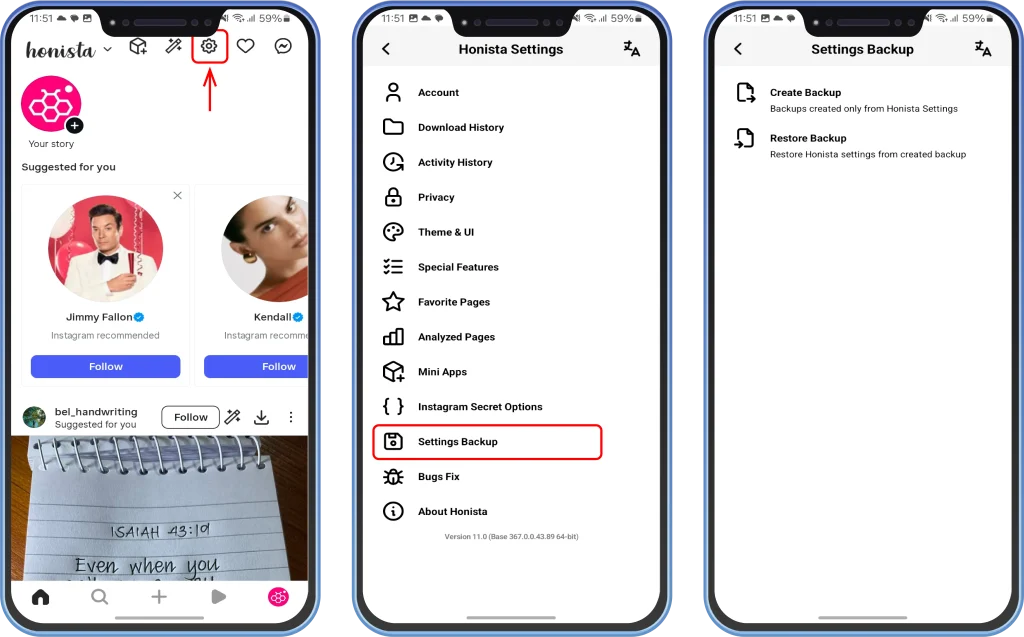
- Open the Honista app.
- Look at the top, tap on the ⚙️ Settings icon.
- In the menu, scroll and find Backup Settings.
- From here, you can Create Backup or Restore Settings in one tap.
The app will now generate a configuration file that saves your custom settings. This file is stored locally on your phone, often inside the Download or Honista folder.
Tip: Store the backup file in cloud storage or email it to yourself to keep it safe from accidental deletion.
How to Restore Your Honista Settings?
If you have recently reinstalled Honista or switched to a new device, there is no need to start from scratch. As long as you have a backup file, restoring your old setup is quick and hassle-free.
Here is how to bring everything back:
- Transfer your saved backup file to the new device, you can use Bluetooth, a USB cable, or any cloud storage service.
- Open Honista and head to Settings > Backup Settings.
- Tap on Restore Backup, locate your file, and confirm.
Once done, all your preferences, from theme selections to layout tweaks, will be restored just the way you had them.
Why This Feature Is Worth Using?
It is not just about convenience. This feature saves time, reduces effort, and spares you from having to reconfigure everything manually. It becomes especially helpful when:
- You upgrade to a new device.
- You uninstall and reinstall Honista due to a glitch.
- You test custom ROMs or Android builds.
- You want to share your personalized setup with someone else.
In each case, a backup brings your familiar setup back in seconds.
Everyday Examples That Make This Feature Shine
Here is where this tool proves useful in the real world:
- Just restore your settings and keep scrolling like nothing changed.
- No need to reapply every setting, just load the backup.
- Save your setup once and pass it along to others who want the same configuration.
What Gets Backed Up? And What Does Not?
Not everything gets saved during a backup, but the settings that do matter most are safely stored. Here is a clear breakdown:
Included in the backup
- Your personalized app layout and selected themes.
- Visibility choices for interface buttons (like hiding “Reels” or “Suggested Posts”).
- Key privacy adjustments, such as hidden activity or blocked interactions.
Not included
- Login credentials and password information.
- Chat history or direct message content.
- Any media files, including images and videos.
This way, all your customizations stay intact while protecting your private or sensitive data. You get the convenience of restoring your setup without the risk of carrying over personal information.
Pros and Cons
Final Thoughts
You may not notice this feature at first, but once you start using Honista your way, adjusting layouts, hiding tabs, setting privacy filters, the Backup and Restore option becomes a must-have.It is your safety net, making sure you never lose the setup that works best for you. No matter if you are lending your phone, setting up Honista on a PC, or assisting someone new with the app, this feature helps recreate the same smooth, personalized experience every single time. Check out how Ghost Mode or Data Control can enhance your experience. Or, if you prefer a larger screen, see how Honista on PC compares!