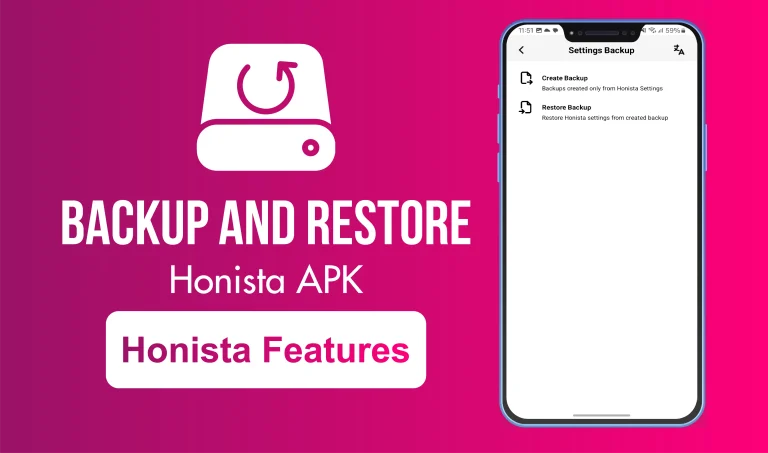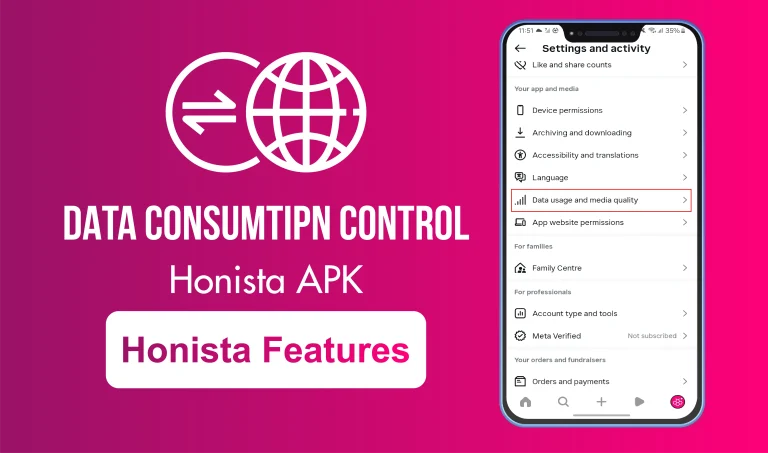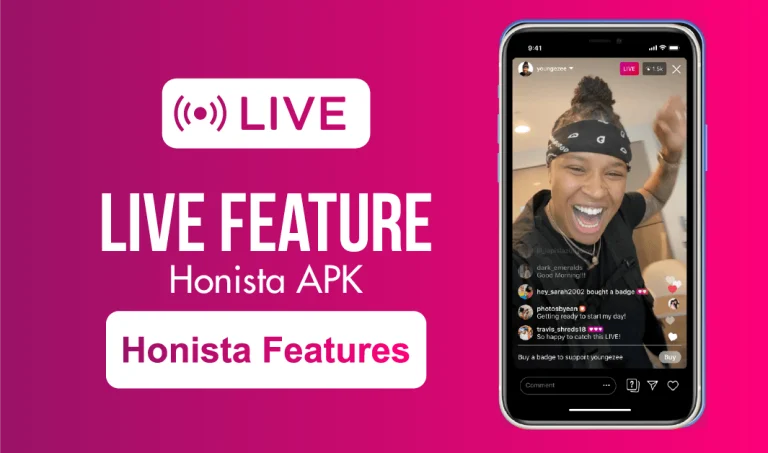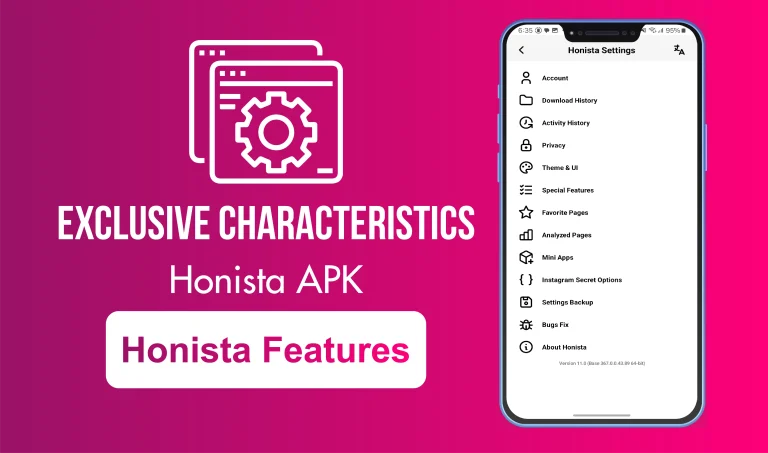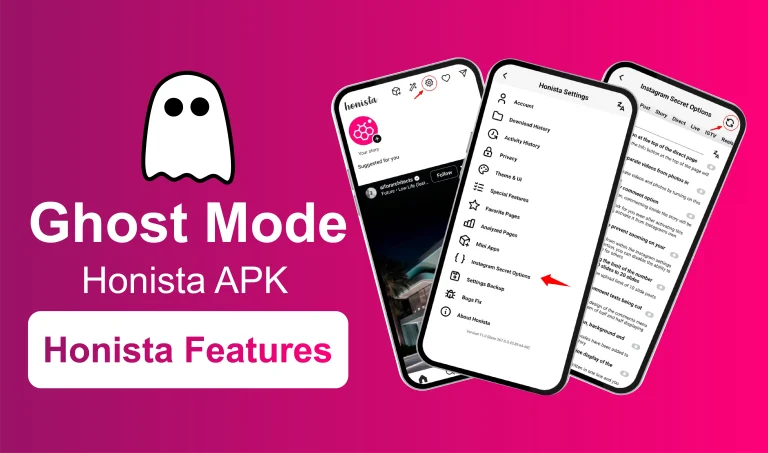Developer Options in Honista 11
If you’re a regular Honista user, you probably know how many cool features it offers, but version 11 takes things even further with something truly powerful: Developer Options.
This feature isn’t for casual users. It’s made for those who want full control, over Privacy, downloads, design, and how the app behaves. Let’s break it down in a real, no-nonsense way.
What Exactly Are Developer Options?
Think of it as the “control room” of the app. It’s a hidden settings panel that unlocks tools and tweaks most people don’t even know exist. From downloading content in one tap to turning off the “seen” tag in messages, Developer Options gives you access to everything that makes Honista extremely powerful.
In Honista v11, Developer Options unlock a treasure trove of advanced settings designed for power users. These hidden tools provide granular control over the app’s behavior, UI, privacy, and performance – far beyond what the regular Instagram or Honista users can access.
Top Developer Options Features in Honista v11
Triple Tap to Download
Are you tired of taking screen recordings or using weird apps to save one video? In Honista v11, all it takes is three quick taps, and that reel, story, or post is yours. Saved instantly. It’s incredibly simple and smooth.
Ghost Mode
Sometimes, you want to check someone’s story or open a message without letting them know, right? That’s exactly what Ghost Mode is made for. Once it’s turned on, you can watch stories, read DMs, and even peek into live sessions, all without showing up on the viewer list. No “seen,” no trace, no pressure. It’s your space to scroll silently.
Hide Typing and Seen Status
We’ve all been there, you open a message, read it, and then feel the pressure to reply because they know you’ve seen it. With this feature, you’re back in control. You can read any message without triggering the “seen” tag and even type without showing that “typing…” notification. It’s perfect when you want to take your time, or just not be watched while texting.
Bypass Regional Limits
Some features, such as reels or story downloads, may be restricted in your country. Developer Options can bypass those blocks.
Customize the Interface
Change the entire look and feel of the app: themes, layouts, fonts, icon styles, you name it. Make Honista look and feel exactly how you want.
Access to Internal Tools
For tech-savvy users, there are internal APIs and backend test features. But if you’re not sure what you’re doing, it’s better to leave those alone.
Total Customization, Your Way
With Developer Options, you can:
- Change the app icon on your home screen.
- Enable fingerprint or PIN lock for private chats.
- Replay expired stories in high-quality.
- Everything is in your hands, no limits.
- Theme Controls: Override auto day/night logic, change color schemes manually, and modify contrast and layout .
- Bulk Actions: Unfollow multiple accounts, manage media en masse, and perform batch operations that Instagram typically restricts.
- App Icon & Notification Management: Customize the launcher icon, toggle hidden chats visibility, and adjust notification settings to your liking.
Privacy & Security Features
Privacy lovers, this is your dream zone:
- Hide online status completely.
- Watch stories without being seen.
- Read messages without triggering “seen.”
- Disable blue ticks altogether.
- Secure the entire app or individual chats using PIN, pattern, or fingerprint options.
Essentially, it puts Instagram in stealth mode.
Safety Tips for Developer Mode
Developer Options are powerful, but they’re not to be taken lightly. If you adjust the wrong setting, your app may crash or behave erratically.
- Instability Risk: Changing powerful internal settings may cause app crashes or data loss.
- Careful Adjustment Recommended: Only modify options if you’re confident; there’s a built-in bug-fix/reset tool for recovery.
- Be careful while exploring.
- Always back up your settings.
- Use the reset option if anything goes wrong.
Why Use Developer Options in v11?
| Benefit | Description |
| Total Custom Control | Change how your app looks and works, from themes and fonts to how stories behave. You’re in charge. |
| Better Privacy Tools | Want to browse quietly? Hide your seen status, typing indicators, and stay completely off the radar. |
| Easy Media Saving | No need for third-party apps. Just tap and save any reel, story, or post directly to your phone. |
| Smoother Experience | Make the app run the way you like, adjust layouts, speed, and small settings for better flow. |
How to Access Developer Options?
- Ensure you’re using Honista v11.
- Open the app → go to Settings → Developer Options.
- You might need to enter a secret code like #enabledevtools to unlock it.
- Once activated, explore with confidence, but stay mindful.
Final Thoughts
If you’re the kind of person who wants more than likes and stories, and you love personalizing your app, protecting your privacy, and having control over everything, Developer Options in Honista 11 is made for you.
It’s the real deal for power users. Once you unlock it, you won’t want to go back.