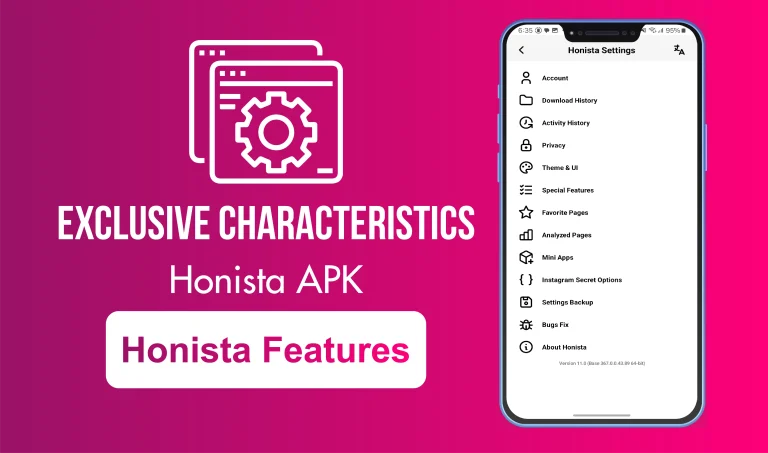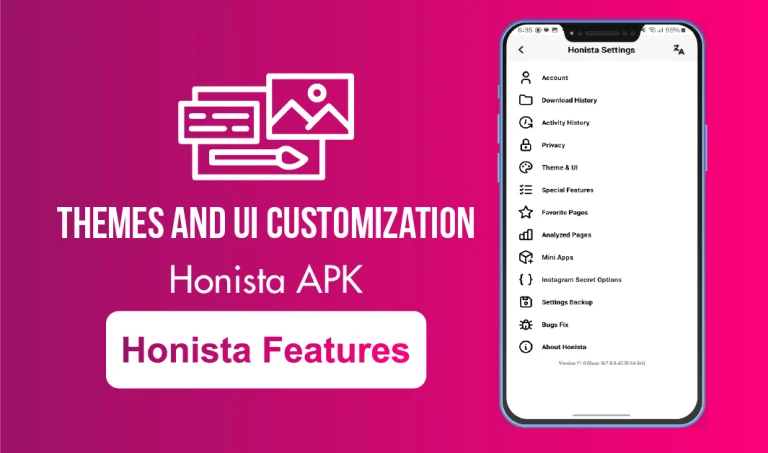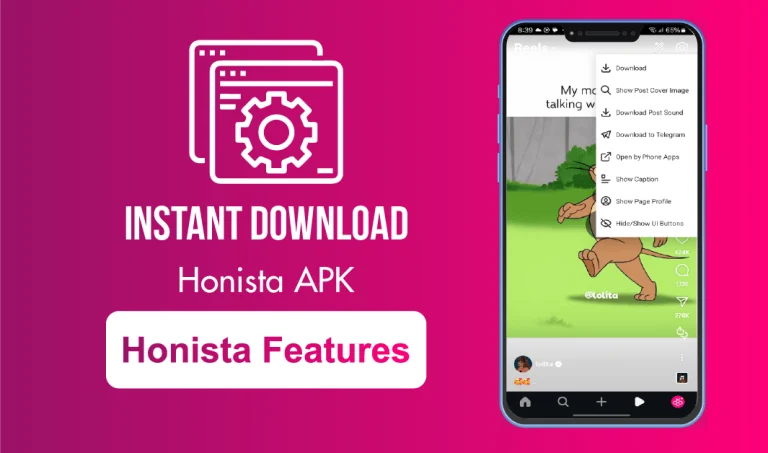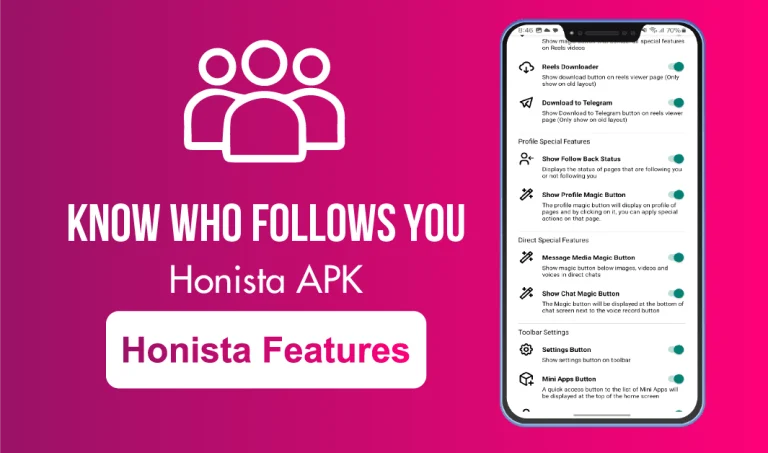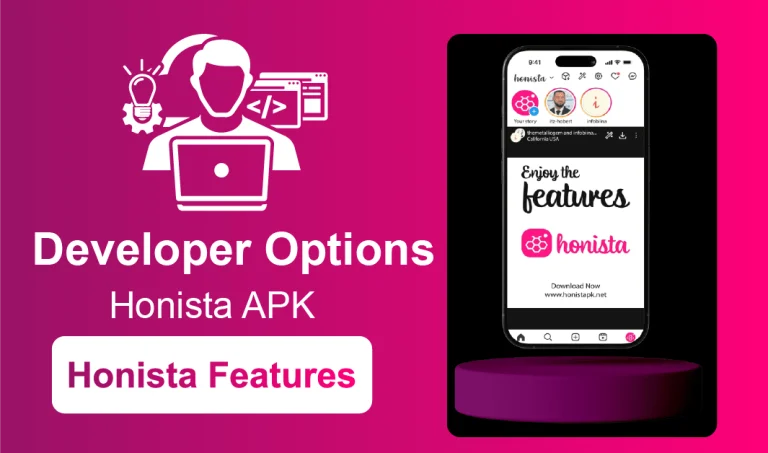Green Screen on Honista
Sometimes we just want to change the background in our videos, maybe make it look like we are at the beach, in the mountains, or somewhere cool, even if we are not actually there. Honista’s Green Screen effect makes it possible! With this feature, you can replace your real background with any photo or video from your gallery, like the official Instagram green screen effect. You will be amazed at how easily you can turn simple videos into something eye-catching.
How to Use the Green Screen Effect in Honista
Step 1: Open Honista and tap on “Create Reel” or “Add to Story”
Step 2: Tap on the “Effects” option (usually at the side or bottom)
Step 3: Search for “Green Screen” or scroll until you find it
Step 4: Choose your background image or video from your phone
Step 5: Start recording, and voilà! Your background is replaced instantly
Make sure to use a high-quality background and good lighting, it helps your subject stand out more clearly.
If the Green Screen option is missing, try to update Honista’s latest version. Some effects may not show up depending on your device or region.
Important Notes for a Better Experience