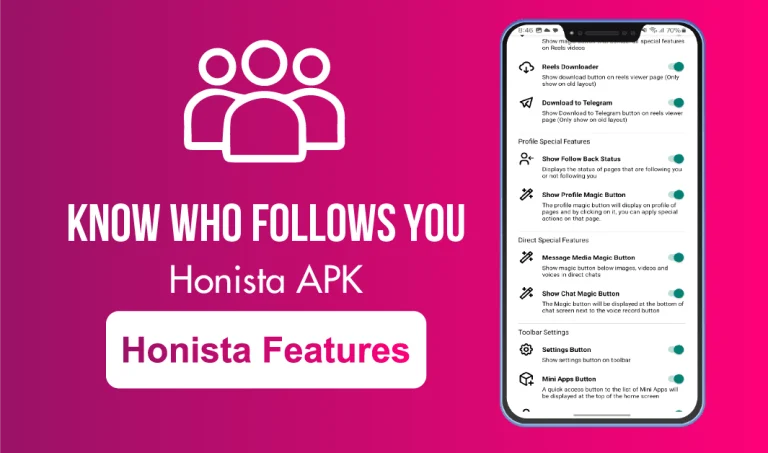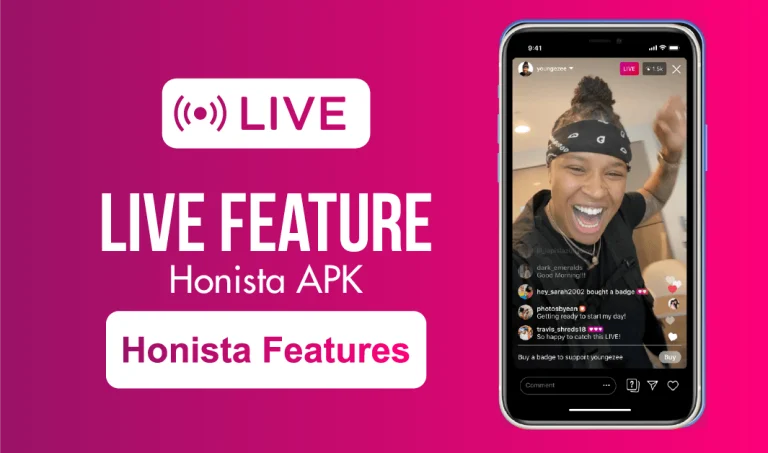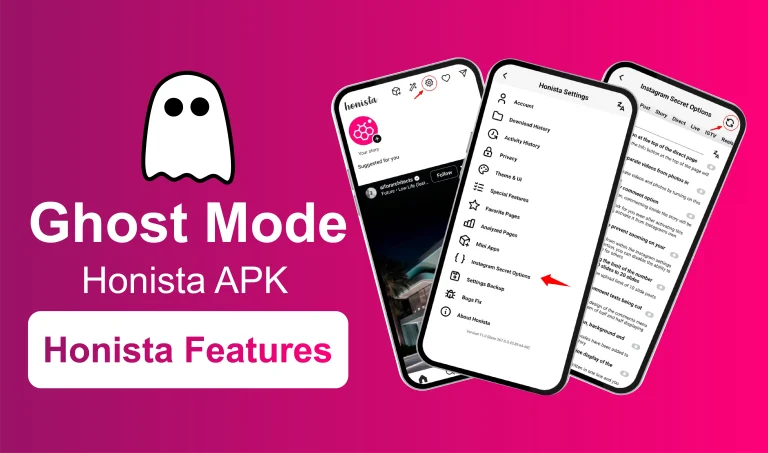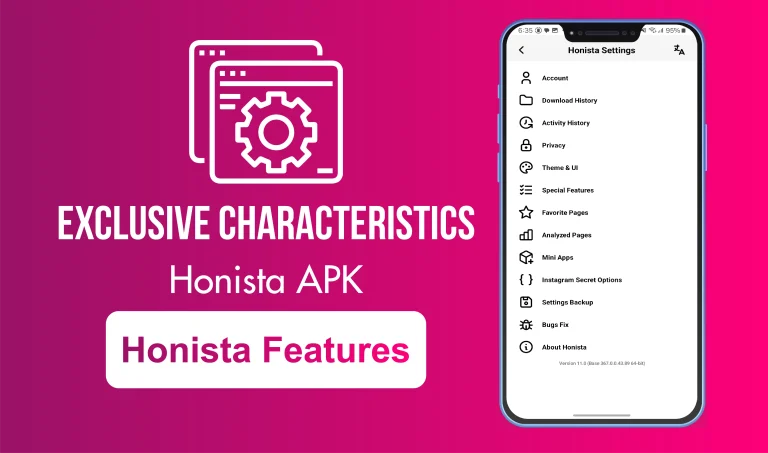Themes and UI Customization in Honista
When we talk about appearance, Honista gives you complete freedom over how your app looks. With Honista, it does not just mean you are using the app, you have full control over it and can shape it according to your style.
From switching between bright and dark themes to rearranging icons and hiding unwanted tabs, you have full control over how everything looks and works. Whether you want a clean layout, a bold design, or something completely your own, Honista gives you the space to do it.
What Can You Change in Honista?
This is more than just switching colors. Honista lets you set up your app the way you like. It is up to you how you want the visual settings to appear, you can make it smoother, easier to navigate, and more enjoyable.
Choose Your Theme Style
Pick from multiple built-in themes, including:
- AMOLED Black – Easy on the eyes and good for battery life.
- Modern White – Clean, minimal, and sharp.
- Classic Instagram – For those who like the old-school look.
- Colorful Options – Blue, red, green, or even your own custom mix.
Each theme changes backgrounds, menus, and icons for a whole new vibe.
Layout Options
Are you tired of the current Instagram feed style? Switch it up. Honista lets you:
- Go back to the classic layout.
- Use a more compact view to fit more content on screen.
- Adjust story bubble size and alignment.
- Show or hide tabs like Shop, Reels, or Suggestions.
Font and Text Customization
It makes text easier to read or more fun to look at:
- Pick from different fonts
- Adjust the text size
- Use bold or italic styles for usernames and headers
Button Controls
You can even control what buttons appear on your app screen:
- Remove buttons you do not use often
- Change their positions (top bar or bottom)
- Enable swipe gestures instead of tapping
Icons and Navigation Bar
If you like going the extra mile, Honista lets you:
- Change the app icon itself
- Adjust the navigation bar color and style
- Pick between round or square buttons
Why This Matters?
Changing the way your app looks is not just for fun. It actually makes the app more comfortable to use.Its dark theme helps you at night or in low light, while minimal layouts are effective because they reduce distractions. If we talk about larger text, it now makes reading more comfortable — no more struggling with small fonts. You can even hide unwanted tabs and make your app look cleaner.
How to Access Customization Options
Getting started is simple:
- Open the Honista app
- Tap the Settings icon at the top
- Scroll to Themes & UI or Customization
- Explore the options and use sliders, toggles, or drop-down menus
- No need to restart, changes happen instantly!
Tip: You can set Honista to match your phone’s system mode. So when your device switches to dark mode at night, Honista will follow without any manual change needed.
Pros and Cons
Final Thoughts
Themes and UI customization in Honista give you the kind of control that Instagram simply does not offer. Whether you like bold colors, minimal designs, or just want a layout that feels easy to use, Honista lets you set things up your way. No one else’s feed looks exactly like yours, so why should your app?
Want to explore more cool features in Honista? Check out how to use Ghost Mode, manage Data Consumption, or set up Backup and Restore Settings on any device, including Honista for PC.